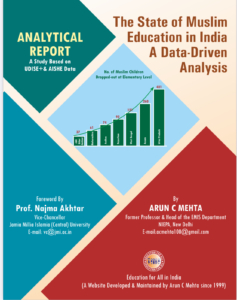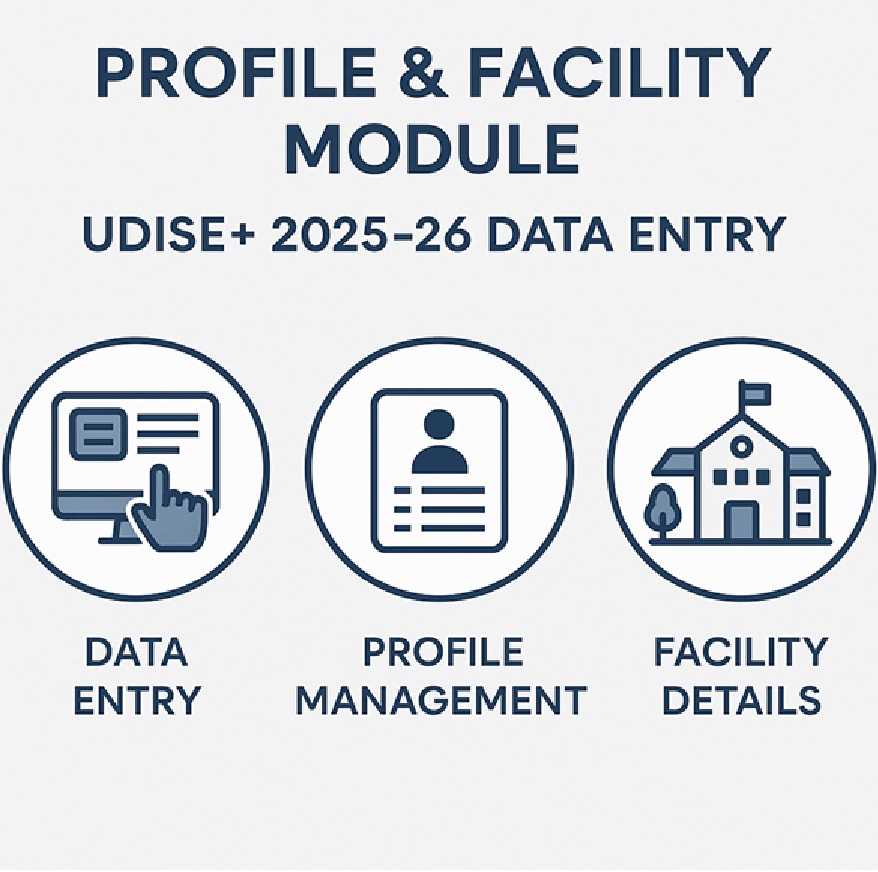
Profile-Facility-Model-UDISEPlus-2025-26 Data Entry
UDISE+ 2025-26 प्रोफाइल और सुविधा और शिक्षक मॉड्यूल डेटा प्रविष्टि गाइड
UDISE+ 2025-26 Profile & Facility and Teacher Module Data Entry Guide
Introduction
The Unified District Information System for Education Plus (UDISE+) is a cornerstone of India’s education system, collecting real-time data from over 1.5 million schools, 9.6 million teachers, and 264 million students. This robust platform, managed by the Ministry of Education, Government of India, ensures accurate data collection to support planning, resource allocation, and policy formulation for quality education. Accurate data entry in the UDISE+ Profile & Facility and Teacher Modules is critical for schools to receive appropriate funding, infrastructure upgrades, and educational support. Errors or incomplete data can lead to misinformed policies, delayed resources, and missed opportunities for students. This guide provides clear, step-by-step instructions for the 2025-26 academic year, designed to help school headmasters, teachers, and respondents complete data entry efficiently and accurately.
User Manual for Profile & Facility Module UDISEPlus 2025-26
Guide for Profile & Facility Module Data Entry (UDISE+ 2025-26)
The Profile & Facility Module collects essential information about your school’s location, infrastructure, and resources. Follow these steps to ensure accurate and hassle-free data entry.
Steps for Hassle-Free Data Entry
- Logging In
- Visit the official UDISE+ website at udiseplus.gov.in.
- Enter your school’s unique 11-digit UDISE code as the username and the password provided by your Block MIS Coordinator. Click “Login” to access the dashboard.
- Section 1: School Profile
-
- Basic School Profile (Section 1A): Click the Data Capture Format (DCF) links (1.1 to 1.3) to enter details such as school location, management type (e.g., government, private, aided), and medium of instruction (e.g., English, Hindi). Fill all mandatory fields and click “Save & Next.”
- Other Details (Section 1B): Provide information like school type (e.g., primary, secondary), affiliation board (e.g., CBSE, State Board), year of establishment, and respondent details. Save after each section.
- Anganwadi, SMC/SMDC & Others: Enter details about Anganwadi centres, School Management Committee (SMC/SMDC), and additional facilities.
- Textbooks & Materials: For each class (Pre-Primary to Higher Secondary), enter details about free textbooks, teaching-learning materials (TLM), uniforms (specify month provided, e.g., May 2025), and play materials.
- Key Performance Indicators (KPIs): Input data from the 2024-25 academic year, including learning outcome-based assessments, cyber safety training, and psycho-social training for students.
- Safety & Expenditure: Provide details about school safety (e.g., State School Standard Authority certification) and financial information like grants and expenditure (for government-aided schools).
Section 2: Physical Facilities & Digital Initiatives
-
- Classrooms: Enter details about the school building, number and condition of classrooms, boundary wall, electricity, and water facilities.
- Toilets: Provide information about toilet/urinal availability, functionality, handwashing facilities, and drinking water sources (e.g., purifier/RO, rainwater harvesting).
- Other Facilities: Include details about the library, playground, health records, first aid, ramps for disabled students, and kitchen garden.
- ICT & Digital Initiatives: Enter information about computers, ICT labs, internet facilities, digital libraries, and e-books.
-
User Manual for Teacher Module UDISEPlus 2025-26
-
-
Steps for Hassle-Free Data Entry
- Logging In
-
- Visit the official UDISE+ website at udiseplus.gov.in.
- Enter your school’s UDISE code as the username and the password provided by your Block MIS Coordinator. Click “Login.”
Select the “Teacher Module” from the dashboard to start.
-
- Adding Staff Details
- Teaching Staff:
- Click “Add Teaching Staff” and enter details like name, gender, date of birth, Aadhaar number (mandatory for new entries), staff code (if available), social category, academic/professional qualifications, mobile number, and email.
- Specify subjects studied (e.g., Mathematics, English), appointment type (regular/contract), and joining dates.
- Add appointment details (e.g., class taught, main subjects) and training details (e.g., training for children with special needs, cyber safety, or NISHTHA training).
- Click “Save & Next,” confirm details, and update as needed.
- Non-Teaching Staff:
-
- Click “Add Non-Teaching Staff” and enter similar details (name, gender, Aadhaar, etc.).
- Select the current post from the dropdown and click “Update.”
VTP Staff
- Click “Add VTP Staff” and enter details like name, qualifications, and sector appointed (e.g., Agriculture, IT).
- Specify induction training status and classes taught, then save.
-
- Managing Staff Changes
-
- Send to Dropbox/Left School:
- For staff who have left, click “Left School,” select a reason (e.g., retirement, transfer, duplicate entry), and add remarks.
- Provide the last date in service and confirm.
- Import Staff:
-
- To add staff transferred from another school, click “Import Staff.” Enter their National Code and date of birth, select joining/relieving dates, and appointment type.
- Click “Import Staff” and confirm.
- Map Head of School (HoS): Click “Map” to assign or update the head of the school.
- Certification Status: Ensure all staff details are complete, then click “Click here for Certification,” add remarks, and click “Certify” to finalize. Note: Changes to staff details will reset the status to “Not Certified.”
Searching & Viewing Staff
- Use “Staff Global Search” to find staff by UDISE code, National Code, or school details.
- View inactive/deleted staff or download staff lists in Excel format.
-
- Final Steps
- Save entries after each section by clicking “Save” or “Update.”
- Verify all details before certifying to avoid errors.
- Log out after your session to ensure data security.
- Send to Dropbox/Left School:
-
Tips for Smooth Entry
-
- Keep Records Ready: Have staff details like Aadhaar numbers, qualifications, and appointment letters ready before starting.
- Enter Accurate Data: Ensure details match official records to avoid mismatches.
- Save Frequently: Use “Save & Next” or “Update” to secure progress.
- Stable Internet: Use a reliable connection to prevent disruptions.
- Contact Support: Reach out to your Block/District MIS Coordinator for assistance.
Frequently Asked Questions (FAQs)
What is the National Code, and how do I get it?
The National Code is a unique identifier for staff in the UDISE+ system. Click “Get National Code” on the portal, enter the staff’s Aadhaar number and date of birth, and retrieve it.What should I do if a staff member’s details are incorrect?
Navigate to the relevant staff section (Teaching, Non-Teaching, or VTP), edit the details, and click “Update.” Save and confirm all changes.
Why does the certification status change to “Not Certified” after editing?
Any addition, deletion, or modification resets the status to “Not Certified.” Ensure all details are accurate, then re-certify by clicking “Certify.”How do I import a staff member who transferred from another school?
Use the “Import Staff” option, enter the National Code and date of birth, select joining/relieving dates and appointment type, and click “Import Staff.” Confirm to complete.
What if I accidentally mark a staff member as “Left School”?
Contact your Block/District MIS Coordinator or technical support with the National Code to restore the profile. Explain the error for quick resolution.Concluding Observations
Accurate data entry in the UDISE+ Profile & Facility and Teacher Modules for 2025-26 is vital for strengthening India’s education system. By following these steps, preparing records in advance, and addressing issues promptly with your MIS Coordinator, you can ensure error-free submissions. Your cooperation helps policymakers allocate resources effectively, improve school infrastructure, and enhance educational outcomes for students across India. For the latest updates, refer to the official UDISE+ portal at udiseplus.gov.in.
- Logging In
-
Revised Student Correction Form S02-UDISEPlus 2024-25 Format for Student Addition
Format for Teacher’s Basic Details Change in UDISE+ Teacher Database TO1
Format for STUDENT Name Change, Class Change and other Basic Details Change in
Format for Student ADDITION in UDISEPlus for Class-2 to Class-12 at Block District
New-Addition-of-Student_Format_UDISE24-25-without-Aadhaar [EXCEL]
UDISEPlus 2024-25: Form for Adding New Students without Aadhaar
Request Form for new UDISE code (Form A02) UDISEPlus 2025-26