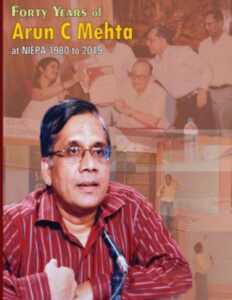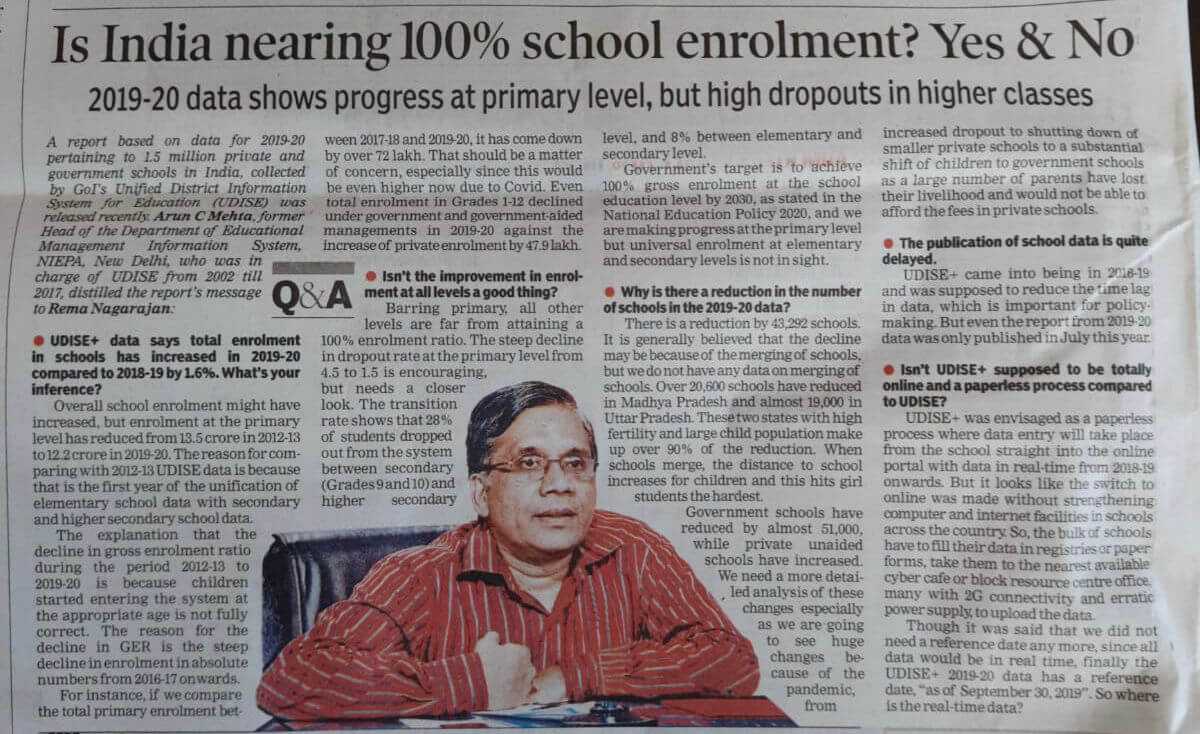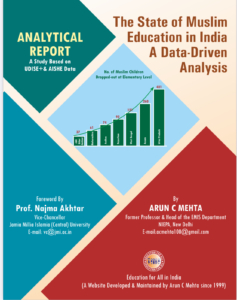Use of Graphic Presentation of Educational Data
Arun C. Mehta
Fellow
NIEPA, New Delhi – 110016 (INDIA)
Rationale
The information generated through MIS on Literacy Programmes can be converted into a variety of indicators, which may be useful to planners and project functionaries to monitor the programme efficiently and also to take quick decisions. With reference to literacy and continuing education programmes, the information generated can be utilized to know whether learning experiences provided to those people for whom the programme is specifically developed, are the programme activities making the desired impact on the learners and the community and are funds used for the designated purposes and within the limits set by the budget? In addition, when databases grow, Graphs, Charts and Thematic Maps can be used to judge the progress of programme with particular reference to:
- Literacy/Literates/Illiterates according to Age and Sex
- Out-of-School Children and Clientele Population
- Number of Literacy Centers
- Number of Learners/Enrolment
- Drop-out Rates Over a Period of Time
- Institutions/Teachers
- Average Daily Attendance according to Centers and Projects
- Number of Districts/Blocks according to Literacy Levels
- Information on Teaching-Learning Material, its Adequacy, Timely Supply and
- Utilization etc..
Selection of Analytical Indicators
In case of preparation of status report on literacy programmes or a national/state/district report on the development of adult literacy and TLC programmes, the first step is to prepare a list of indicators which are to be included in the report which should be linked to policy goals and targets. While analysing policy goals, both long and short term targets should be considered which should also include goals and targets set-out in the current plan. The person responsible should decide whether the presentation should show trend changes, variation in states and districts, rural and urban comparison or whether comparison according to age and gender is required to include in the report or not. The report may cover all of these areas which depends upon the type of information available through the MIS on Literacy Programmes. Once the area of analysis is finalized, the next important task is to identify indicators, which can be grouped under Demand, Resources, Access, Participation, and Output indicators. Indicators relating to clientele population, access, participation and output should at least form part of any report, which may be supplemented by indicators relating to other areas. Thus, indicators such as literacy rates in different age-groups according to project/district, urban/rural areas, percentage habitations covered under schooling/NFE facilities, targeted and actual number of literates made etc. should be computed and presented in the report. For statistical analysis at school level, EDSTATS-Plus1 is recommended to use. The appropriate selection of statistical tables has effective impacts. The design of display tables should aim at easy interpretation of the main areas of concern. Broadly, the following aspects should always be considered while selecting type of indicators, which are to be presented in the report (UNESCO, 1995) 2:
- Include information essential for highlighting policy-relevant trends and contrasts, not minute details that will obscure the main message;
- Present the net results, relegating the detail tables used for calculation to a separate technical reference section; and
- Highlight the magnitude of difference between comparative groups of the analytical variables. In some cases, even non-existence of difference may be significant from the perspective of policy formulation.
Selection of a Graph Type
The next important step after areas and indicators are identified is selection of a graph type that should be related to nature and period of indicator so chosen. The presentation of statistical numbers through graphs and maps has become so common that they have become almost synonymous and found place in most of the reports. Thus, the transformation of numbers into graphs and maps has made statistics accessible to people who are not accustomed to reading tables. A graph presented should enable readers to see directly both overall pattern and details and it should presented in such a fashion that they don’t need to refer any other document/table for clarification. Both time-series and cross-sectional data can be used and graphs be created. For time-series related indicators, Line Graph, Area Chart and Bar Diagrams are most appropriate to create. For relational graphics XY-Graphs should only be used. In order to show regional variations, Thematic Maps should be drawn which may depict either states or districts or any other micro unit. The optimal type of graph depends upon the following three factors (UNESCO, 1995)
- the appropriateness of type of graph are determined by the (nominal/ordinal/interval/ratios) quantitative characteristics of the variables selected for creation of a graph.
- the objective of analysis determines what comparisons are important and
- the complexity of graph design depends upon the audience/readers.
Below a list of type of graphs is presented (see also Figure 1).
Type of Graphs
1. BAR DIAGRAM
Compares different variables: Male/Female, Rural/Urban, Literates/Illiterates etc. over time.
2. LINE GRAPH
Mainly used to present time-series information: Literates over Census years, Number of Adult Literacy Centers, Expenditure on TLC Programmes etc..
3. XY SCATTER-PLOT
Cross-sectional data used to show relationship between `Y’ and X’s: Number of literates according to Population in the Age-group 15-35 over Census years, Literacy Rates according to Per Capita Income etc.
4. STACKED BAR
Shows each value series contribute to total: Distribution of 0-14 years Population in 0-4, 5-9 and 10-14 years, Literates according to Educational Levels etc.
5. AREA GRAPH (Column Graph)
Shows the percentage each series is contributing to total and the size of all bars are same as the sum of all the series is 100%: Expenditure on education on different sectors of education, Educational Level of Literates etc.
6. COMPARISON GRAPH (Grid)
Have lines connecting boundaries to read data horizontally or vertically.
7. PIE CHART
Compares individual values to other values and to total: Distribution of Expenditure on Different Sectors of Education to Total Expenditure on Education, Educational Level of Literates etc.
8. DOUGHNUT DIAGRAM
Similar to PIE chart but more than one data series can be presented which means each ring represents a variable: Expenditure on Education over Different Five Year Plans.
9. THEMATIC MAPS
Plots values on geographical maps showing variation in the values by geographical boundaries: Disparity between States/Districts, Literacy Rates, District-wise Number of Adult Education Centers etc.
Application Softwares
The graphs mentioned above can easily be created by using different Application Softwares such as, Lotus 1-2-3, FoxGraph, Excel, Harvard Graphics, Coral Draw, Vision, Quatro Pro etc. whereas thematic maps can be drawn by using softwares PopMap, Atlas GIS, Map Info, Vision etc.. While presenting graphs and maps, the message, which is to be conveyed, should always be kept in mind, which should be related to objectives of the topic. The graph should provoke viewer to think about the substance, which is presented to him/her. While creation and presenting graph, principles of `Graphic Integrity’ should be adhered strictly; therefore, each graph presented should have a clear Title, Labels, Legend, Data Labels and Grids. Extra decoration should be avoided and the type of graph and chart presented should be according to target audience and their understanding of key issues. For better presentation, softwares are now available which facilitates interchanging and import of data, text and graphs, diagrams, charts and maps from one software to another. One such software is MS Office, which has three components, namely, MS WORD, EXCEL and POWERPOINT. It is possible to create a text file in MS Office and data file be imported from other softwares, such as, EXCEL and LOTUS. The Text, Graph/Map and the Data Tables all can now be presented on the same page which till recently was not possible. Most of the recent application softwares have built-in tutorial and help menus, which provide on-line help that is supplemented by well-documented manuals and books. A little acquaintance with computers, a user can easily handled most of the softwares mentioned above. Keeping in view the simplicity and user friendly attitude, it is recommended that LOTUS 1-2-3 (Window Version, Release 5) be used for creation of Tables, Graphs and Charts and PopMap (Version 3.2)3 for creation of Thematic Maps. Therefore, a brief introduction of LOTUS 1-2-3 with focus on its Graphic capabilities is presented below.
An Introduction to LOTUS 1-2-3
LOTUS 1-2-3 is a trademark of Lotus Development Corporation, which has recently merged with the Micro Soft Corporation, USA. It is software developed by a number of programmers working together over a period of time. LOTUS was first released in year 1983. Since then it, has undergone several modifications. With the introduction of new versions (latest 5.0), the data handling capabilities and other features have improved in-terms of its capacity. As its name suggests, it is a three-in-one programme. Where, `1′ stands for the Electronic Spreadsheet which is also commonly known a LOTUS WORKSHEET, `2′ refers to LOTUS GRAPHICS and `3′ to DATABASES. LOTUS brings together into one job what was previously split into several. Its speed and flexibility allow user to combine its many functions to accomplish tasks that were previously beyond the power of a microcomputer. Along with these three facilities, in its latest version, limited word processing facilities have also been provided.
A Worksheet is like a long piece of paper classified into horizontal (Row) and vertical lines (Column) and thus it is an array of set of rows and columns. The inter-section of a row and a column is known as a `CELL’. In its latest version, with 256 columns and 8192 rows, worksheet in LOTUS 1-2-3 is larger than (except EXCEL) those in any other spreadsheet programmes accommodating to over two million cells. Further, each cell can accommodate up to 240 characters and the default width of a cell in a column is nine characters. If a cell is 2 cm wide and 1 cm long, the spreadsheet would be about 80 meter long and 5 meter wide. One can not see the entire worksheet at a time. At the most 20 rows and 8 columns can be viewed but one can move around and any desired area may be viewed. Both the columns and rows are serially numbered and they are displayed on the border areas. The rows are labeled from 1 to 8192 (1,2,3,….,…..8192) and the columns from A to IV (A,B,C,……Z, AA,AB,….,AZ, IA,…IV). The column width can be reduced or increased according to nature of data. Width of all the columns or few columns can be increased or decreased. Due to its simplicity, now days LOTUS is most frequently used software. Using the LOTUS programme is a straightforward procedure. Load the programme, display a blank worksheet, and enter the data and formulae with the keyboard, and obtain the results immediately. Feeding of data or text is as easy as typing. Two types of information can be fed into the computer, Data and Label. Any message followed by `^’, ` ‘ ‘, ` ” ‘and `\’ is known as label and `+’, `-‘, decimal sign, currency sign, `@’ followed by a number is termed as data. Tutorial programme has also been provided for first time users. It has a built in database and graphic programmes. It also provides data analysis techniques. The worksheet screen can be split (either horizontally or vertically or both) to display two different and may be even widely separated areas at the same time.
Apart from RANGE, there are two very powerful commands, namely, MOVE and COPY commands by which a range of cells may be moved from one area of worksheet to another area of worksheet or they may be copied. If the title of the statistical statements is long, it can be justified by using Range Commands. Another important command is TRANSPOSE by which rows can be changed into columns and vice-versa and that has a significant role in DATA REGRESSION and MATRIX commands. Any number of rows or columns may be inserted or deleted and any number of cells be erased. Entire current worksheet can also be erased without erasing the original file. Other advantage of LOTUS is that all the features, namely, Spreadsheet, Graphics and Databases are in same programme, thus no time is wasted switching between separate programmes or loading new disks. At the same time in LOTUS, one can look at a graph, to database work, and return to worksheet all without changing the programme. One can also enter data and up-date worksheet easily by just seeing the results when one changes the value of an input variable.
LOTUS Graphic Commands
LOTUS has a very powerful GRAPHIC command by which a variety of graphs can be generated. Some of most frequently created graphs are Line, Bar, Stacked Bar, X-Y Graph and Pie Charts. It turns statistics into graphs so easily that graphic can be used as a thinking tool. Creation of a graph is so easy even by simple specifying range, graph along with title and legend can be created and print-outs be taken. Grids may be superimposed and it depends upon the user whether he/she wants only lines or data labels or symbols or all. The size of the graph can be enlarged or reduced as per the users requirement. The box, the main body of graph, legend etc. can also be shifted according to choice of the user and can also be reduced or enlarged. The font size of the text used in the graph can also be selected from the menu. Graphs can be saved along with the worksheet and can be given a name. Changes in the data in the worksheet are automatically reflected in the graph settings. Even 3-D graphs can also be generated just by opting 3-D from the menu, all other specifications remains the same. Any saved graph can be printed and it depends upon the user what size he/she wants. One can print the graph on full/ half paper and graphs and data can be printed together. Even many graphs and charts may be created in a worksheet and print-outs be taken along with the text and tables imported from other softwares. The scale settings of a graph are automatic and at a time about twenty three variables can be accommodated. With the TYPE command, the line graph can be changed into other graphs and vice-versa. If proper hardware (monitor and printer) is available, coloured graphs can also be generated and print-outs be taken. The programme provides numbers and graph on monitor at the same time. In addition to type of graphs mentioned above, by using DRAW command, different shapes such as, Line, Arrow, Rounded Rectangle, Arc, Polygon etc. can also be drawn at any area within the worksheet and its size can also be enlarged or reduced.
- EDSTATS-Plus is developed by UNESCO, Paris and is available free of charge from UNESCO Division of Statistics, 7 Place de Fontenoy, 75732 Paris 07SP, France, Fax (33)1-45-66-48-44.
- UNESCO(1995): Guidelines on Preparing a National EDI Report, UNESCO Division of Statistics, Paris.
- PopMap software is developed by the United Nation Funds for Population Activities and can be obtained free of charge from United Nations, Statistics Division, New York, 10017 (USA), FAX- 1(212) 963-4116